Parent Portal - Setup
Parents,
Please read this important information so you can use PowerSchool’s Parent Portal to access information about your children. The Parent Portal gives you many benefits including greater security, access to all your children from a single login account, a personalized account for each parent or guardian, and the ability to change your own login information. In order to access the Parent Portal, you will need to create an account.
How to Begin:
In order to use PowerSchool, you will need a computer that is connected to the Internet.
You will need an Access ID and Access Password for each of your students. Your building secretary can provide this to you from the student Access Accounts screen.
Create an Account:
After navigating to the PowerSchool website: https://ps.elps.us/public/, you will see the login screen.
Do NOT enter information into username and password fields. Leave these fields blank.
Click on the Create Account tab and then the blue Create Account button. The Create Parent Account screen will be displayed as shown below:
- Enter First and Last names (Parent)
- Enter Email address (Parent) The email address must be unique.
- Enter Desired User Name. Please designate a username of your choice. (Do not use an apostrophe or the @ sign.)
- Enter Password. The password must be at least 8 characters long.
- Re-enter your password to confirm.
Link Students to Account:
- In the Student Name box, type your child’s first name.
- In the Access ID box, type the Access ID provided from the school.
- In the Access Password box, type the Access Password provided from the school.
- In the Relationship box, choose your relationship to the student
- Repeat for additional students.
- Scroll down to the bottom and Click Enter.
Sign in to Parent Portal:
- Now you can sign in with the username and password that you just created.
To Add Additional Children To Your Account:
- After logging in to your account, click on Account Preferences
- Click on Students tab
- Click on Add

Secretaries,
School employees with a PowerSchool admin account may assist parents in creating a parent portal. Please complete the following steps to assist parents.
For parents to setup their own account:
- Provide the students Access ID and Access Password from the Access Accounts screen in PowerSchool
- Direct them to plug the Access ID and Access Password into the steps provided above.
IF the parent gets an error that says, “Student Name cannot be added to your account. Valid student info needed.” – you can create the account for the parent.
To create a parent portal for a parent:
- Go to student page
- Go to Contacts
- Select parent name
- Under Web Account Access select Add Account
- Check Account enabled box
- Enter username, password and parent email
- Select Submit
IF you get an error that says, “The account email address is already in use by another access account” – this means the parent already has a parent portal.
You can pull up the parent portal and add the student under the existing parent portal:
- Go to Start Page
- Go to Contacts tab
- Search email associated with parent portal
- Select Search
- Select parent name
- Under Students select Add Students
You can reset the parent portal username and password under Web Account Access:
- Go to Start Page
- Go to Contacts tab
- Search email associated with parent portal
- Select Search
- Select parent name
- Under Web Account Access select Edit Access
- Enter new password and confirm password
- Select Submit